

How to Setup Apple OS X 10.5+ eMail program

The first time you start the eMail program from the “Dock” at the bottom of the screen you will see this screen, and click “Continue” button
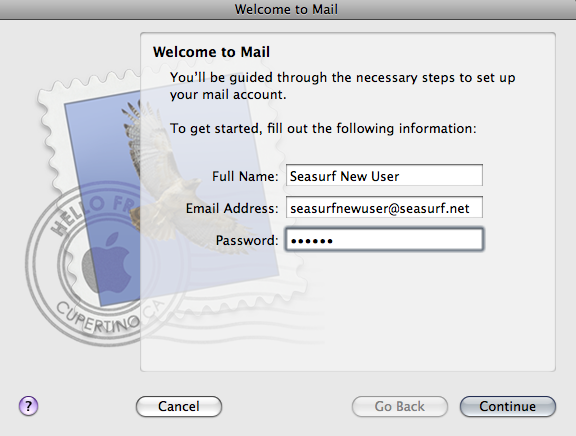
Enter your “Full Name” as you wish to have it show up as the “From” when you send an eMail message. Enter your “User Name:” [seasurfnewuser], and “Password:” [case sensitive]. Then click the “Continue” button.
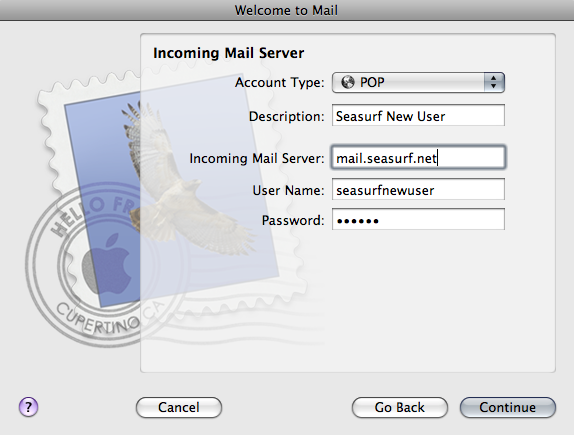
On the next page choose “POP” as the type form the drop down. Next enter the name you wish to have show up as the “From” to the person you are sending the eMail under “Full Name” [i.e. Seasurf New User]. Now enter the “Incoming Mail Server” information mail.seasurf.net, your “User Name:” [seasurfnewuser], and “Password:” [case sensitive]. Then click the “Continue” button
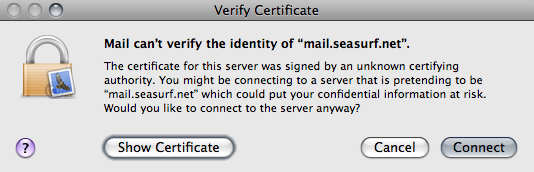
Next click “Connect”.
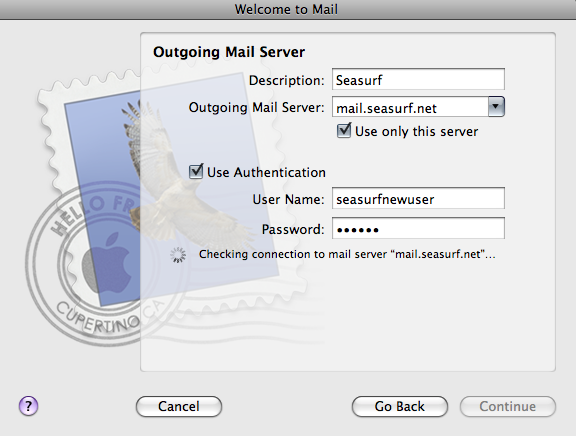
Now enter the “Description” [Seasurf], “Outgoing Mail Server:” [mail.seasurf.net]. Click “Use only this server”. Click “Use Authentication”. Your “User Name:” [seasurfnewuser], and “Password:” [case sensitive]. Then click the “Continue” button
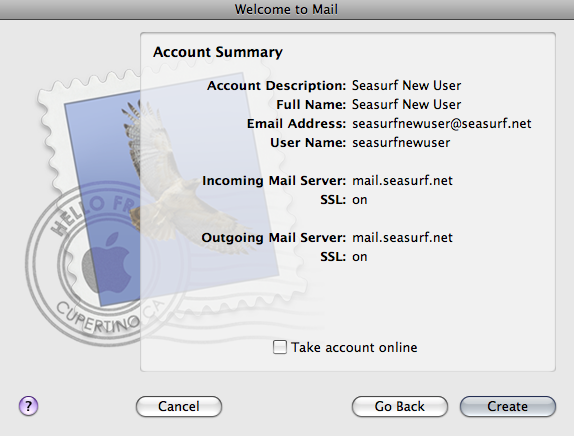
Make sure to UNCLICK “Take account online”, and click “Create”
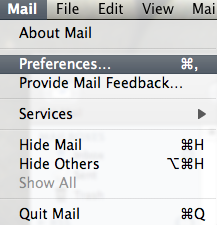
Next at the top hand conner of the screen click “Mail”, “Preferences”.
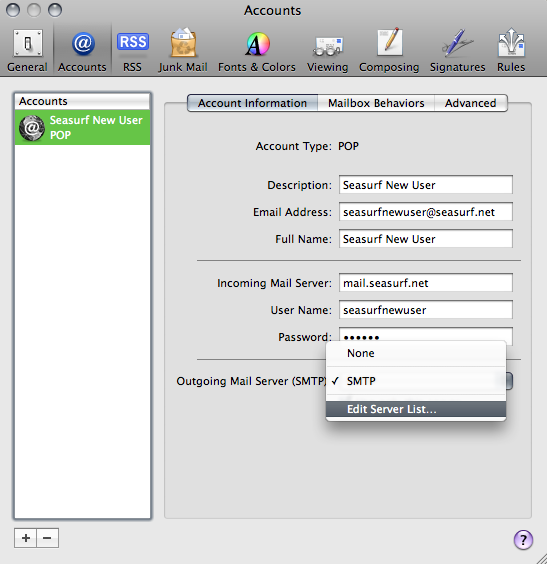
Click the down arrow next on “Outgoing Mail Server”, and choose “Edit Server List...”.
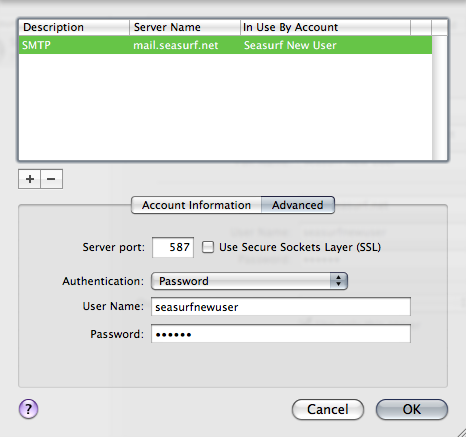
Make sure these are the settings “Server port:” set to 587, and UNCLICK “Use Secure Sockets Layer (SSL)”, “Authentication:” set to Password. Your “User Name:” [seasurfnewuser], and “Password:” [case sensitive]. Then click the “Ok” button
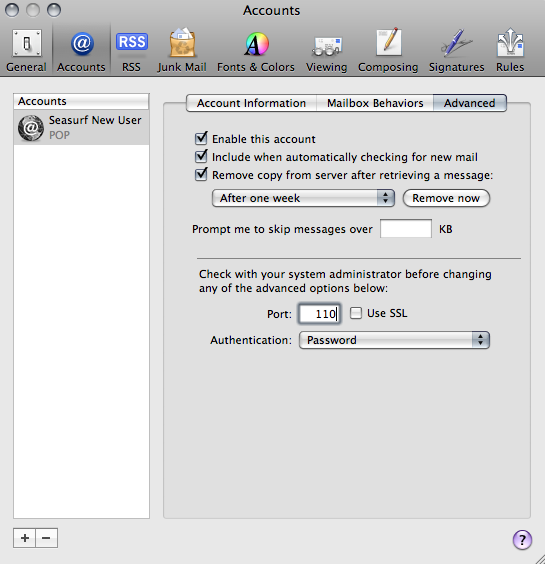
Click the “Advanced” tab. Make sure these are the settings “Server port:” set to 110, and UNCLICK “Use SSL”. Click the circle in the upper left hand conner of this window above the “General” icon.
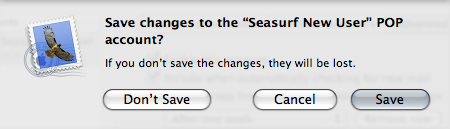
Click “Save” and your done.
©2000-2008 Seasurf Internet a division of Internet Partners, Inc.
1800 NW 167th Place Suite 160
Beaverton, Oregon 97006-8132
Phone Seaside 800 445 0193
Phone Beaverton +1 503 690 2700 FAX +1 503 690 9700